Find solutions to common problems here.
Erase password
Press and hold the password erase button for more than 10 seconds.
Find solutions to common problems here.
Press and hold the password erase button for more than 10 seconds.
Simply hold the charging jack over the on/off magnet in the base station.
This switch controls the built in alarm. Set it to AUTO if you want to mostly use the app alarms and only use the hardware alarm as a backup.
If your base station can't connect to the WiFi or it connects and then drops out - make sure you aren't using a "smart modem". These types of modems try to force every connected device to use the 5.8GHz network. Smart Foal can ONLY use 2.4GHz. Each time the modem forces the base station on to the 5.GHz network the signal will drop out.To get around this you need to log into your Wi-Fi modem/router and either split the networks (so that you end up with a separate 2.4GHz and 5.8GHz network) or turn off the 5.8GHz network completely.
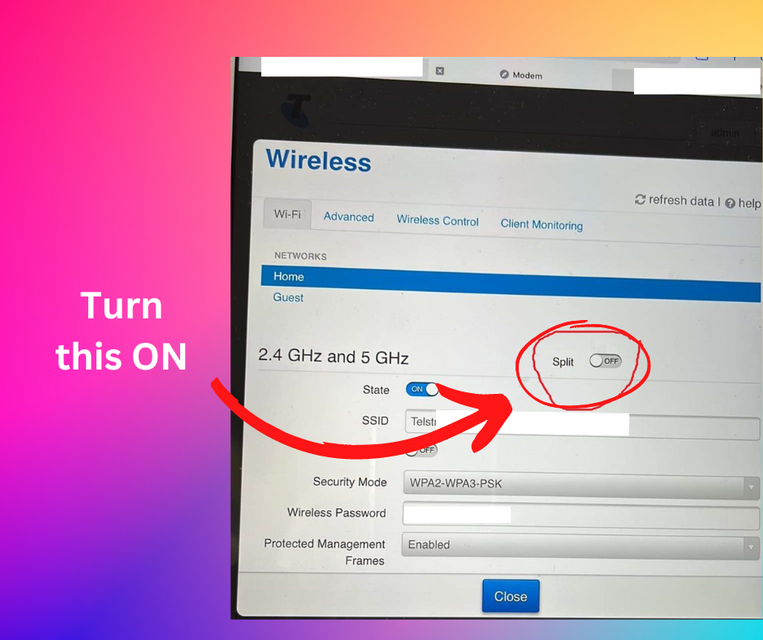
If your base station can't connect to the WiFi or it connects and then drops out - make sure you aren't using a "smart modem". These types of modems try to force every connected device to use the 5.8GHz network. Smart Foal can ONLY use 2.4GHz. Each time the modem forces the base station on to the 5.GHz network the signal will drop out.
To get around this you need to log into your Wi-Fi modem/router and either split the networks (so that you end up with a separate 2.4GHz and 5.8GHz network) or turn off the 5.8GHz network completely.
If you are getting through most of the setup process but the base station never seems to come online try using a different phone for the wifi provisioning step. Sometimes changing devices or switching from Android to iOS, or visa versa, helps get around what ever road block you are facing.
If your phone tells you that there is no Smart Foal device found then hit the erase password button on the front of the box. Press and hold the erase password button for more than 10 seconds. The WiFi ok light should go from a slow blink, then start blinking twice as fast, then 4 times as fast.
Restart the WiFi provisioning process.
If your phone can't find the Smart Foal device, open your WiFi settings and make sure there is a network called Smart Foal xxxxx. If it's present connect to it manually and then return to the WiFi provisioning process. If it's not present, erase the password.
The power cable (or power source) could be faulty. Check if the USB cable and power sources can charge a different device.
If the USB cable and power supplies are ok but the base station still doesn't turn on, the cable inside the box could be faulty. Contact Smart Foal for further help.
The hardware alarm is able to track which devices are online and which have disappeared. When this happens the hardware alarm will make a 'chriping' sound. That is, it's not a solid alarm, it switches on and off very quickly. You can adjust when the hardware alarm detects a lost mare through the app settings.
If you don't want it to go off at all, set the no data alarm to the maximum.
If you have a base station with a mute button you can disable the no data alarm by pressing and holding the mute button while you insert the power cable. When the no data alarm is disabled, the mute light will be off.
The offline - or no data - alarm gets triggered whenever a mare has lost contact with the base station and has been lost for the duration set in the app.
This is also true when you turn a transmitter off. If you have turned a transmitter off, restart the base station to clear that transmitter from the base station memory.
When restarting the base station, remove the power and make sure all the lights turn off before you turn it back on.
When trying to diagnose the problem take note of which devices are offline. If it's just one transmitter then the problem is probably range or a black spot where the mare is standing/lying down. This will likely be fixed with the use of a repeater, or moving the mare into a better yard.
If all your transmitters go offline at the same time, but your base station is online, then it's probably a problem with your repeater OR you haven't added all your transmitters to your app.
If all your transmitters AND your base station go offline at the same time then the problem is most like the WiFi connection or the power has dropped out.
There are actually two types of app generated offline alarms (these are completely separate from the 'chirp' alarm that comes through the base station alarm).
The first is sent by the base station when it notices a mare has been offline for a while. To send this alarm the base station MUST be connected to your internet. If your WiFi has dropped out then NO alarm will be able to get through.
The second type of alarm comes from the app on your phone. If you go into the app settings and enable NOTIFY WHEN DEVICE GOES OFFLINE your phone will be able to let you know if the base station has lost contact with the server. This could be useful if you have high value/risk mares and poor internet coverage.
When you have the alarm set to auto it's not supposed to go off. In AUTO mode the hardware alarm will only go off if your base station has lost WiFi connection. In this case, the base station detects the loss of contact and overrides the hardware alarm. If you haven't lost WiFi connection, then the alarms will come through your app instead. Use AUTO if you don't want to use the hardware alarm but you want it use it as a back up in case the WiFi drops out.
If you get an error message saying your transmitter has already been claimed contact Smart Foal for help. Make sure to include your serial number.
When you try to add a transmitter you need to give the Smart Foal app permission to access your camera.
The battery has a certain amount of self-discharge. It will go flat, without being turned on, in about 4 months. You should recharge your transmitters at least every 4 months to prevent them sitting around flat.
Recharge them before the start of each season.
On occasion either Smart Foal, or a customer, will place the main sticker on transmitter backwards. This means the on/off switch circle is in the wrong place.
To turn the transmitter on, hold the area of the transmitter directly below the charging jack over the magnet in the base station.
The USB cable to recharge the transmitter could be faulty. Double check if it's working by changing the power source, plugging it into the base station and seeing if the lights come on.
Go into your app settings and make sure you haven't got MUTE ALL NOTIFICATIONS selected.
Got into your app settings and select alarms sounds for normal notifications and critical alarms.
During setup you should see a few requests for access to critical alarms and allowing Smart Foal to operate during sleep/low battery state.
If you didn't receive these requests you will need to delete the app and reinstall it. Make sure you receive, and allow, those critical alert settings.
Plug in the Mains power supply and recharge.
If you are running off a 12V battery - make sure it's not flat.
You need to waterproof the antenna connectors. Use the waterproofing tape supplied to completely cover the connector and any exposed metal.
You can also use heatshrink, silicone, a plastic bag or box.
Any method of excluded water from the connector is fine, just make sure it's thorough.
To turn your repeater off and on again you need to use the power button on the side of the repeater itself. Turn the mains power supply or disconnecting a 12v battery won't turn the repeater off - since the repeater has an internal battery that kicks in when power is lost. You must use the button on the side of the repeater to turn it off.
Yes, it's very important to waterproof the connectors. It will work for a few weeks, even months, without waterproofing but when you try to use it next season you will most likely run into range issues due to corroded connectors or antennae.